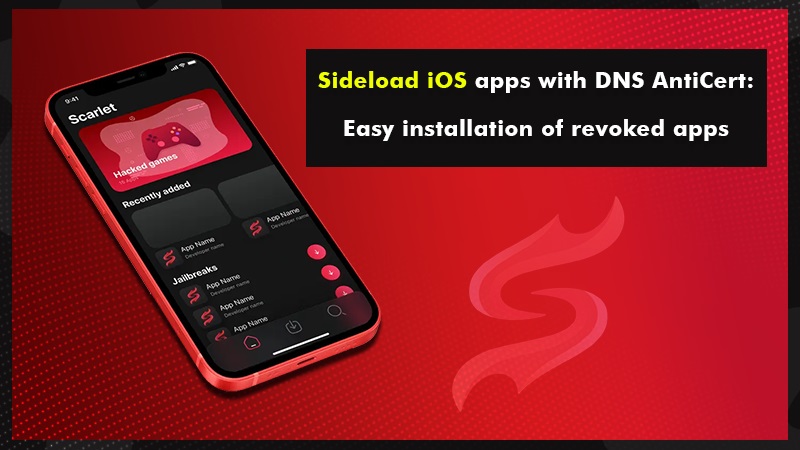Are you worried about losing your favorite apps? Worry no more! Scarlet iOS is here to save the day. Backing up and restoring your apps with Scarlet is super easy. In fact, you have two methods: the normal and the stealthy one. Ready to find out how to keep your apps safe? Let’s dive in.
Normal Method with Scarlet iOS
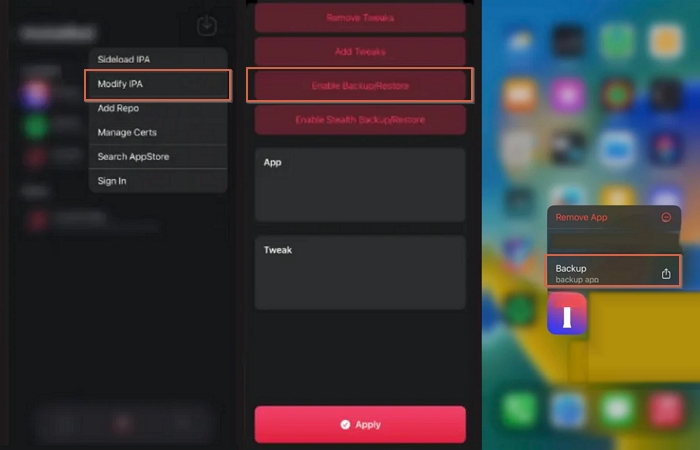
Using Scarlet to back up or restore your applications doesn’t have to be complicated. Here are simplified steps to get you going:
Activate the backup/restore function
- Open Scarlet and navigate to the “Modify IPA” menu.
- Tap “Enable Backup/Restore” from the available functions.
- Select “Apply” at the bottom to enable this option.
Make a backup of an app
- Go to your device’s home screen after enabling the Backup/Restore option.
- Tap the icon of the app you want to back up. Make sure you choose the right one.
- Tap “Backup” and choose where to save the “.scripa” backup file.
Restore an application
- Find the “.scripa” backup file you saved earlier.
- Use the normal side-load button in Scarlet to install from the backup file. This step is key.
Stealth Method in Scarlet iOS
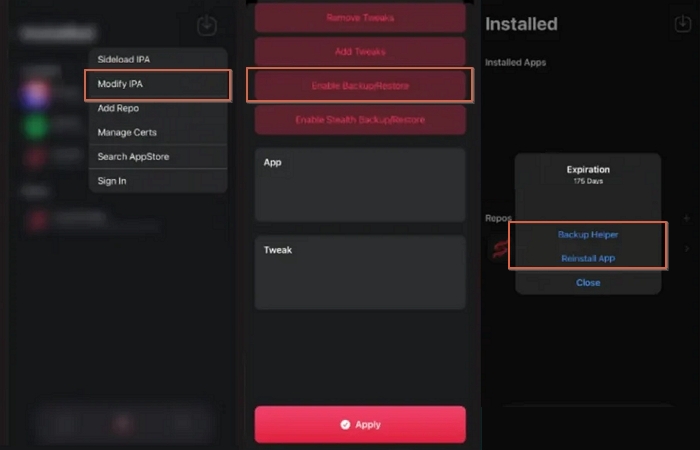
If for some reason the normal method doesn’t work for you, don’t worry! Scarlet also has a trick up its sleeve: the hidden backup/restore function. This method is perfect when things don’t go as planned. Let’s see how to do it:
Activate the hidden backup and restore
- Open Scarlet and go to “Modify IPA.”
- Tap “Enable Hidden Backup/Restore” and then hit “Apply” at the bottom.
- This will quickly activate the stealth mode for backups.
Backup and restore with stealth mode
- After enabling the Stealth Backup/Restore feature, go to “Scarlet Installed” within the app.
- Locate and tap the icon of the app you want to back up.
- Tap “Backup Helper”. This will install an additional app that gives you extra backup and restore functions.
- Don’t worry, this step won’t delete any of your progress or data. Everything will remain intact.
- Go back to your device’s home screen and tap the icon of the app you want to work with.
- You’ll find options to “Back Up” or “Restore” within this new app.
Benefits of creating a backup or restoring apps with Scarlet iOS
If you decide to back up or restore applications with Scarlet iOS, you’ll enjoy many benefits. Here are a few:
- Data Protection: Keep all your app information safe. You no longer have to fear losing your progress.
- Easy Access to Backups: Retrieve your apps in an instant with just a few clicks. The magic of Scarlet makes everything super simple.
- No Loss of Progress: When you make backups and restorations, you don’t lose anything. Everything stays just the way it was.
- Flexible Methods: With options like normal and stealth mode, you have various ways to back up your apps based on your situation.
- Ideal for Testing: If you’re experimenting with new app versions, you can quickly restore to an earlier version if something goes wrong.
- Time Saver: Skip the tedious process of reinstalling and setting up your apps again. With Scarlet, everything is done faster!
Backing up and restoring applications with Scarlet iOS is an effective way to protect your data and ensure everything runs smoothly.